Kwikset Premis Touchscreen Smart Lock is on our blog today. We had a chance to have a look at this smart lock closely. This is the first time we are reviewing a smart lock of Kwikset which is compatible with Apple HomeKit. This model presents you only Apple Homekit as smart hub connection option.
Having Apple Homekit as the only one smart hub connection might not enough for you so we suggest you to have a look at the similar products of Kwikset such as Kwikset Halo Touchscreen Wi-Fi Enabled Smart Lock , Kwikset SmartCode 916 Z-Wave Smart Lock which are already reviewed by us. If you are still on this page, let’s continue our review and share all the information with you.
Apple HomeKit Connection
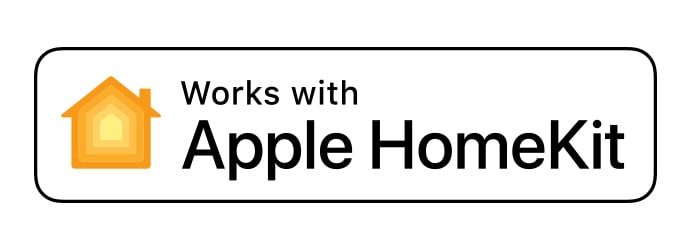
Kwikset Premis Touchscreen Smart Lock has Bluetooth connection which gives you abilitiy to pair with Apple HomeKit. You must have at least Apple TV 4th gen version , Apple Homepod or iPad 4 (running iOS 10.3 or later) in your home network to pair with smart lock successfully. We will share step by step instructions at here because video on the Kwikset’s website is out of date for iPhone steps.
What you can do after pairing with Apple TV, Homepod or iPad?
You can lock, unlock, check the status of your door, view code usage history and receive notifications when somone enters a valid code. All of these operations can be done over the Kwikset Premis app from anywhere remotely. If you want to use your voice, you can ask Siri to lock, unlock, check the status of your door. You can even use your Apple Watch to communicate with Siri. Unlocking operation will always require you to unlock the phone.
Apple Homekit is not required if you don’t want remote access to your Kwikset Premis Touchscreen Smart Lock. You can simply use Kwikset Premis App to use your smart lock in the Bluetooth range.
How to pair Apple TV with Kwikset Premis Touchscreen Smart Lock?
We have tested this smart lock with Apple TV so will share details about it. Your Apple TV must be logged into the same iCloud account as the one in your iPhone with Premis app installed. Additionally, you should open HomeKit menu and choose “Use iCloud” in order to enable remote access on your iPhone. After completing these, please apply the following steps:
1. Go to “Settings” and tap on “Apple ID, iCloud, iTunes & App Store” and then tap on “Password & Security” and finally activate “Two-Factor Authentication”
2. Go to “Settings” and tap on “Apple ID, iCloud, iTunes & App Store” and then tap on “iCloud” and activate “Keychain” on the list
3. Go to “Settings” and tap on “Privacy” and then tap on “Location Services”. Nexy tap on “Share My Location” and finally activate “Share My Location”
4.Check and confirm that Wi-Fi and Bluetooth enabled
These are the steps you have to complete on your iPhone. As for the next step there are 2 different options. One of them for new Apple Tv and other one is for existing Apple TV setup. Videos are set to start from the beginning of Apple TV configuration.
Configuring an existing Apple TV Setup
Configuring a new Apple TV Setup
Keypad Of Kwikset Premis Touchscreen Smart Lock
Keypad has a very modern and stylish design. It has exactly same design with Kwikset SmartCode 916 Smart Lock. If they were both installed on the door, you would never understand which one is which one. Their common point is not only design but also the functions of the keypad. It has still key whole in order to give you an extra option to unlock your door in case of battery drain or emergency. Lock button gives you abilitiy to lock the door when you press it.
Screen is designed as capacitive touchsreen keypad. When you touch the screen whole screen lights up to show you numbers. Brightness of the light is strong enough to use at night and day. Sometimes you can experience problems when you try to awaken the keypad. It might not be responsive and you should try a couple of times to awaken it. To prevent this, we suggest you to hold your hand 2-3 seconds on the screen until it lights up. This is a common situation for all the Kwikset touchsreen keypads that we have tested so far.
Weather Conditions
We have experienced some visibility problems with touchscreen keypads at the past under the direct sunlight so we tested Kwikset Premis Touchscreen Smart Lock under the direct sunlight and seen that brightness of the light is not good enough for this situtation. Due to design of this keypad we don’t suggest you to prefer it if your door gets direct sunlight for a long time. You might face with with durability problems and even see cracked screen.
We had no chance to test it under differen weathers co we contacted with some of the users of Keypad Of Kwikset Premis Touchscreen Smart Lock and asked their experiences under different weather conditions. What we learned is, this smart lock works under hot,cold,snowy and rainy weathers but it is becoming less responsive when you try to wake it up.
We have compared the performance of the toucshcreen as whole working performance and to be honest, we have found Oaks Smart Lock , Nest x Yale Lock with Nest Connect, Ultraloq UL3 BT Bluetooth Enabled Fingerprint and Touchscreen Smart Lock and Yale Assure Lock Touchscreen Connected By August performing better as touchsreen keypad but none of these support Apple HomeKit except Yale Assure Lock.
SecureScreen™
While we are testing the keypad we saw that our fingerprints were staying on the screen. This could potentially be dangerous because anyone could see this and try to guess the code easily. Thanks to Kwikset, they have 2 solutions to prevent this unwanted situation. First one is, if someone enters 3 invalid codes then you will be alerted. We have tested this but it is not working very well so it still needs improvement.
Second protection method is SecureScreen™ which is an optional feature. If you activate SecureScreen™, you will see two random codes to press before starting to enter your code. In this way, your fingerprints on the Kwikset Premis Touchscreen Smart Lock will not show the correct pattern of your code. Very easy but effective way. This feature is also used at the other touchscreen models of Kwikset such as Kwikset SmartCode 916 Smart Lock and Kwikset Halo Touchscreen Wi-Fi Enabled Smart Lock.
User Codes
Kwikset Premis Smart Lock can store up to 30 user codes at the same time. These codes should be 4 to 8 digits length. You can create these codes over the Premis App or keypad. If you connect to Apple HomeKit then you can invite extra 15 people over the Home App to use your smart lock.
You can not create,delete or manage user codes remotely. You should use Premis App in the Bluetooth range in order to manage add,delete or manage user codes. When someone uses the code, you will receive notifications if you enable this feature. You can also check the activity log of each user from the Premis App remotely or inside the house.
Adding new user codes is very simple by Premis App but we can’t say the same for adding by using keypad. First you should remove the cover of interior unit by removing 3 screws and press the “Programming Button” to start the procedure. We suggest you to have a mastercode for adding and deleting new user codes. This is an optional feature but it adds extra protection layer before adding or deleting user codes. Mastercode is disabled by default. We are sharing you programming manual but we should warn you that this programming manual is for Kwikset Smartcode 916 but they have exactly the same procedure so we are sharing it as Kwikset Premis programming manual at here.
Below you can find the type of codes you can add and detailed explaination of these codes:
One Time Password (OTP): As you can understand from the name, it is for one time usage. Once you create this code, this code will be valid for one time usage for the next 24 hours.
Always: This code is for family members, relatives or whoever you trust. There is no limitation on when this code can be used. It will always work.
Limited by day: This kind of code is used for renters, Airbnb or any kind of people who will stay at your home in the defined date range. Just choose a starting date with starting time and choose ending date with ending time and code will work in this range.
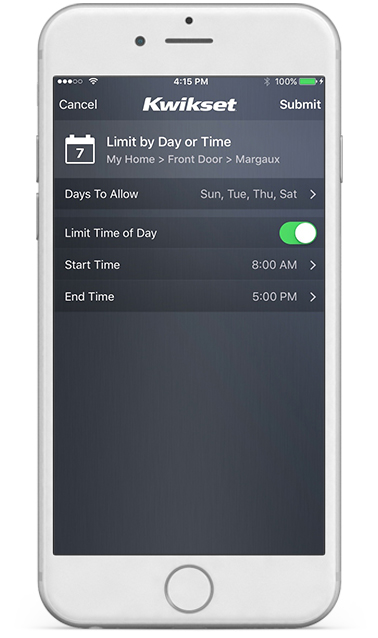
Limited: You can also call this code as recurring. This is very ideal for the visitors who come to your house repeatedly at the same days of the week. To create this kind of code, just choose the days you want and set a starting time with ending time. It will work repeatedly every wekk till you delete it.
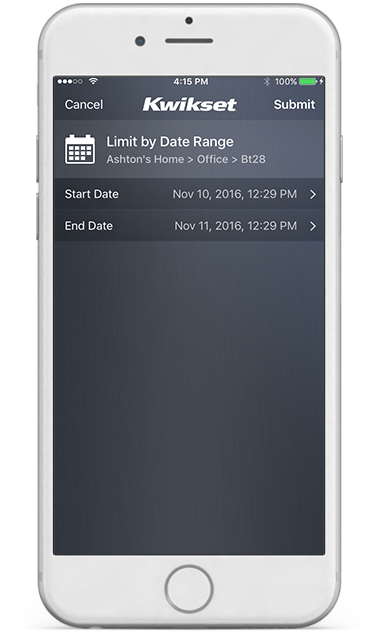
Auto Lock
Auto lock is a must for a smart lock in our opinion. It helps you a lot if you are living in a house with a big family or if you just want to automate the locking process. This feature is disabled as out of the box. You can enable it from Premis App. Time range can be set as 30 seconds to 5 minutes. If you set the timer 1 as minute, Kwikset Premis Smart Lock will automatically lock the door after the last unlocking operation. We loved the flexibility for timer options and simplicity of activating it over the app. Much better than our recently reviewed similar smart lock Kwikset SmartCode 916 Smart Lock.
SmartKey Security™ and Fire Protection
SmartKey Security™ is new protection technology developed by Kwikset. It presents you pick resistant and bump proof door lock in order to take security to higher levels. You don’t have to worry about lock picking or lock bumping (bump key) attacks on your door.
Kwikset Premis Touchscreen Smart Lock is BHMA Grade 2 certified and UL certified with 20 minute fire rating which is pretty enough performance in fire situations. It has tamper resisting interior cover secured by anti-tamper screws.
Smartkey Rekey
Kwikset made rekeying extremely easy with new Smartkey Rekey technology. In simple words you can use a Kwikset KW1 Keyway key on your smart lock and other locks. Just one key for all locks sounds better than having couple of keys for each lock. We love this feature and enjoy to rekey every time on our own without a locksmith.
Here is the step by step guide for you to perform Kwikset rekey. You can also jump below to watch video.
1) First you have to remove the battery and set deadbolt to locked position
If you have a knob or lever, make sure it is in the lock position
— Make sure that your door can not be closed by wind or other factors while you are at the outside
2) Insert Currently Used Key :
— FULLY insert your currently used key then rotate 90 degrees clockwise (note that instructions are the same regardless of cylinder orientation)
3) Insert SmartKey tool fully and firmly into the SmartKey hole :
— You may feel the tool click inside the lock which is normal — Remove SmartKey tool
— Remove current key
4) Insert New Key
— Insert Kwikset (KW1) keyway compatible key you wish to use with lock
— Make sure that the key is FULLY inserted
— The edge of the key touched the indent on the cylinder surface
— Rotate the key 180 degrees clockwise but please don’t pull or push the key
— Finally, pull the key without too much force to make sure it will NOT come out in this position
Battery Life
Kwikset Premis Touchscreen Smart Lock is powered by 4 x AA Alkaline batteries which are already included inside the box. We suggest Energizer AA Lithium Batteries or Duracell batteries to our readers for the longest usage experience. You can also use rechargable AA batteries such as Panasonic Eneloop Pro AA in order to prevent spending money constantly on the batteries.
Kwikset claims the battery life will be 1 year with 10 unlocking operations daily. However we can easily say that this is not true for most of the users. Door’s condition, weather conditions, usage frequency and enabled features changing battery life dramatically. We have asked users for the battery life and we can say that if your door is at the good condition, weather conditions are not at extreme levels and the locks’s features suchs as auto lock and smart capabilities are enabled then you can expect to change the batteries every 5-6 weeks. Kwikset Premis Smart Lock will not be a good option for crowded families. Other competitors as Yale Assure Lock Touchscreen Connected By August and Schlage Connect Smart Deadbolt Review performs better around 3 months.
Kwikset Premis Touchscreen Smart Lock‘s battery level can be tracked over the Premis App. Additionally, checkmark and lock symbols will flash simultaneously five times with five beeps when your battery gets low. When you get these warnings you should change your batteries as soon as possible. If you don’t change the batteries on time and if your smart lock stops working then you can still use your key to unlock the door.
Battery changing is exactly same as similar model Kwikset SmartCode 916 Smart Lock. Technically it is not a very big problem to change the batteries but you can be bored soon to repeat this procedure every 5-6 weeks. You will have remove 3 screws on the cover of interior unit and slide it up in order to reach battery pack. It will take around 3-4 minutes to finish battery changing. We would like to see Kwikset Premis Touchscreen Smart Lock operating with rechargable batteries and getting charged easily with a socket on the interior unit.
Installation process
Please check and confirm that your door has the following specs in order to fit this smart lock to your door:
Door thickness: 1-3/8″ to 1-3/4″
Latch bore: 1″
Backset: 2-3/8″ or 2-3/4″
Bore hole: 1-1/2″ or 2-1/8″
Kwikset Premis Touchscreen Smart Lock is a very easy to install smart lock. All you need is a ruler and Phillips Head Screwdriver for the whole installation process. We have installed this smart lock in 15 minutes so an inexperienced user probably will finish installation between 20 – 25 minutes. Is some very rare situations you might also need a hummer and a wood block but probably you won’t need them. You can find the Kwikset Premis Touchscreen Smart Lock manual at here. Below you can also watch the video of installation process.
Technical Details Chart
Item Weight
3.34 pounds
Product Dimensions
10 x 4 x 3.5 inche
Voltage
1.5 volts
Batteries
4 AA batteries required ( included)
Connection
Bluetooth
Material
Metal
Included Components
Exterior Assembly, Interior Assembly, Latch, Strike, Keys (2), SmartKey Tool, Batteries (4), Adapter Ring, Mounting Plate, Installation Hardware, Installation Guide
Batteries Included?
Yes
Batteries Required?
Yes
Battery Cell Type
Alkaline
Warranty Description
Lifetime mechanical and 1-year electronics warranty
Cons and Pros
We loved the design and appearance of Kwikset Premis Touchscreen Smart Lock. It looks stylish on your door. This smart lock is designed for Apple users mainly. You can only use it remotely with Appe HomeKit. We should also warn you about the responsiveness of the keypad as it is not very responsive under some very hot or cold weathers.
Smart capabilities are good enough for a smart lock. You have lots of code options to create and even super ideal for Airbnb purposes. You can easily use this model in your house if you will not use Kwikset Premis Smart Lock very frequently as 6-8 times in a day. We are telling you this because Kwikset Premis has poor battery performance which can make you bored to change the battery every 5-6 weeks.
Should you buy this smart lock? Our answer is “it depends”. When we compare all the capabilities and features of Kwikset Premis Touchscreen Smart Lock with Yale Assure Lock Touchscreen Connected By August which is very very similar smart lock, we can suggest you Yale. We also want to share all the cons and pros we have experienced. Here is the list of cons and pros:
Pros:
![]() Compatible with Apple HomeKit
Compatible with Apple HomeKit
![]() Easy installation
Easy installation
![]() Remote access to lock
Remote access to lock
![]() Airbnb friendly
Airbnb friendly
![]() One time, recurring and temporary access codes
One time, recurring and temporary access codes
![]() Remote access to lock
Remote access to lock
![]() Auto Lock
Auto Lock
![]() BHMA Grade 2 Certificate
BHMA Grade 2 Certificate
![]() Voice control over Siri
Voice control over Siri
![]() SecureScreen to prevent code guessing from fingerprints
SecureScreen to prevent code guessing from fingerprints
![]() Smartkey Rekey
Smartkey Rekey
![]() Battery drain warning
Battery drain warning
![]() 20 minutes fire protection
20 minutes fire protection
![]() Bump Key protection
Bump Key protection
![]() 30 user codes with Premis App and 15 additional Apple HomeKit guests with Home App
30 user codes with Premis App and 15 additional Apple HomeKit guests with Home App
![]() Smartkey Security
Smartkey Security
![]() Bright screen
Bright screen
![]() Key usage if battery drains
Key usage if battery drains
Cons:
![]() Short battery life
Short battery life
![]() No Wi-Fi or Z-Wave connections
No Wi-Fi or Z-Wave connections
![]() Only Apple HomeKit support
Only Apple HomeKit support
![]() Difficult to change battery
Difficult to change battery
![]() Keypad is not very sensitive
Keypad is not very sensitive
![]() Flimsy glass under the direct sunlight
Flimsy glass under the direct sunlight
Comparison for: Kwikset Premis Touchscreen Smart Lock Review
| Feature |
 Kwikset Premis Touchscreen Smart Lock Review |
 Kwikset Smartcode 913 Electronic Deadbolt Review |
 Kwikset SmartCode 888 Smart Lock Review |
 Kwikset SmartCode 909 Electronic Deadbolt Review |
|---|---|---|---|---|
| Unlock Methods | Fingerprint, Keypad, App, Key | Fingerprint, Keypad, Key | Fingerprint, Keypad, App, Key, IC Card | Fingerprint, Keypad, Key |
| App Control | Kwikset | Kwikset | Kwikset | Kwikset |
| Battery | 4xAA | 4xAA | 4xAA | 4xAA |
| Connectivity | Bluetooth, Wi-Fi, Z-Wave | Bluetooth, Wi-Fi | Bluetooth, Wi-Fi, Z-Wave | Bluetooth, Z-Wave |
| Review | Read Review | Read Review | Read Review | Read Review |















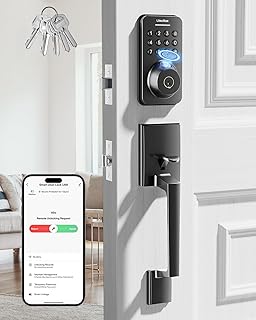



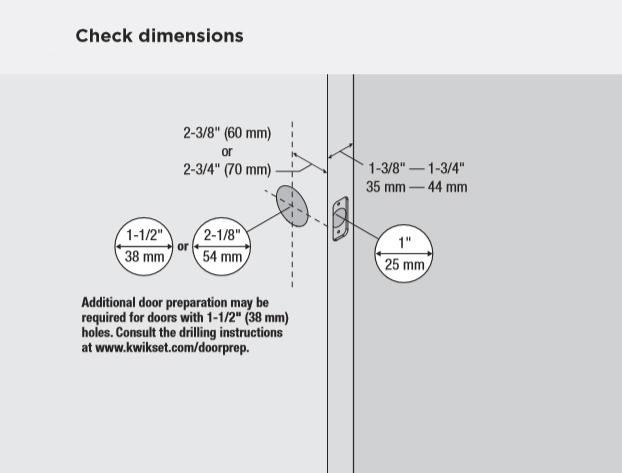







Leave feedback about this